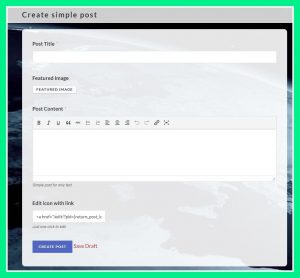Introduction and explanation
Europa·is a platform at your disposal to create blog post (pages) for yourself or for a group.
Easy and trusted login with Telegram ♥ (currently only option : )
The simple way to start: just a Title, Text content and one (featured) image.
This whole article is also written through simple post.
The featured image
This is the image that will appear as heading of your post/page/article (call it as you like…) and that will appear when sharing on social webs or in chats. Maximum size is 5Mb.
The input screen looks like this:
Essential text options
You can use the buttons or keyboard shortcuts on desktop computer.
- bold text (ctrl+b),
- italic text (ctrl+i),
- underline text (ctrl+u)
striketrhough (shift+alt+d)- or any combination
You can also make lists:
- Bulleted lists (like the one above | shift+alt+u)
- Numbered lists (like this one | shift+alt+o)
Adding links
Very important of course, you can add links to a text
To do so you select the text and then you click the link button (or Ctrl+K on the computer)
Interesting to know; when you link to an image or to a video they will open in a “pop-up window” or “lightbox”. If you have several images/videos you can go through them like a gallery.
You can align paragraphs:
- left (shift+alt+l) (default)
- center (shift+alt+c)
- right (shift+alt+r)
this is
a center aligned
paragraph
and this is
a right aligned
paragraph
Blocquotes
This is a “blockquote” (shift+alt+q)
I never saw any use in it but it’s always there…
Riccardo
Saving your post
When you’re done writing you click [ Create POST ] and you will jump to your newly created post/page
at address or URL:
https://Europa.is/blog/the-title-of-your-post
If you just want to save without going to the page yet, you can click “Save Draft” and then continue to write.
To EDIT your post
At the bottom of the form (when you’re creating) you will see the code that creates the icon with the link to edit your post afterwards. This is generated automatically, you don’t have to do anything. When you go to your page you will see the edit icon at the bottom. ![]()
More options
like images within your content see explanation 2, for more options.
Good luck! 🙂